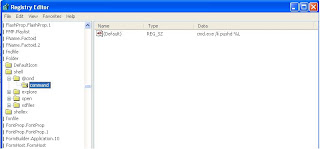Using htpasswd
To create a new user file and add the username "martin" with the password "hampster" to the file /usr/local/etc/httpd/users:
htpasswd -c /usr/local/etc/httpd/users martin
The -c argument tells htpasswd to create new users file. When you run this command, you will be prompted to enter a password for martin, and confirm it by entering it again. Other users can be added to the existing file in the same way, except that the -c argument is not needed. The same command can also be used to modify the password of an existing user.
After adding a few users, the /usr/local/etc/httpd/users file might look like this:
martin:WrU808BHQai36
jane:iABCQFQs40E8M
art:FAdHN3W753sSU
The first field is the username, and the second field is the encrypted password.
Configuring the Server
To get the server to use the usernames and passwords in this file, you need to configure a realm. This is a section of your site that is to be restricted to some or all of the users listed in this file. This is typically done on a per-directory basis, with a directory (and all its subdirectories) being protected (Apache 1.2 and later also let you protect individual files). The directives to create the protected area can be placed in a .htaccess file in the directory concerned, or in a
To allow a directory to be restricted within a .htaccess file, you first need to ensure that the access.conf file allows user authentication to be set up in a .htaccess file. This is controlled by the AuthConfig override. The access.conf file should include AllowOverride AuthConfig to allow the authentication directives to be used in a .htaccess file.
To restrict a directory to any user listed in the users file just created, you should create a .htaccess file containing:
AuthName "restricted stuff"
AuthType Basic
AuthUserFile /usr/local/etc/httpd/users
require valid-user
The first directive, AuthName, specifies a realm name for this protection. Once a user has entered a valid username and password, any other resources within the same realm name can be accessed with the same username and password. This can be used to create two areas which share the same username and password.
The AuthType directive tells the server what protocol is to be used for authentication. At the moment, Basic is the only method available. However a new method, Digest, is about to be standardised, and once browsers start to implement it, digest authentication will provide more security than the basic authentication.
AuthUserFile tells the server the location of the user file created by htpasswd. A similar directive, AuthGroupFile, can be used to tell the server the location of a groups file (see below).
These four directives have between them tell the server where to find the usernames and passwords and what authentication protocol to use. The server now knows that this resource is restricted to valid users. The final stage is to tell the server which usernames from the file are valid for particular access methods. This is done with the require directive. In this example, the argument valid-user tells the server that any username in the users file can be used. But it could be configured to allow only certain users in:
require user martin jane
would only allow users martin and jane access (after they entered a correct password). If user art (or any other user) tried to access this directory - even with the correct password - they would be denied. This is useful to restrict different areas of your server to different people with the same users file. If a user is allowed to access the different areas, they only have to remember a single password. Note that if the realm name differs in the different areas, the user will have to re-enter their password.
http://www.apacheweek.com/features/userauth